Frequently Asked Questions
Table of Contents
ZaneyOS 2.3 Docs - This article is part of a series.
Why did you create ZaneyOS ? #
Orginally, it was simply my configuration saved on a GIT repository. It was there to promote NixOS and Hyprland. Providing a stable, working configuration. It has never been intended as a full NixOS distro. The ZaneyOS was an inside joke among friends. The intent is this can be used as a daily driver, play games via steam, and be modified to fit your needs.
How do I change the Timezone? #
- In the file,
~/zaneyos/modules/core/system.nix - Edit the line: time.timeZone = “America/New_York”;
- Save the file and rebuild using the
fralias.
How do I change the monitor settings? #
Monitor settings are in the file: ~/zaneyos/hosts/<HOSTNAME>/variables.nix
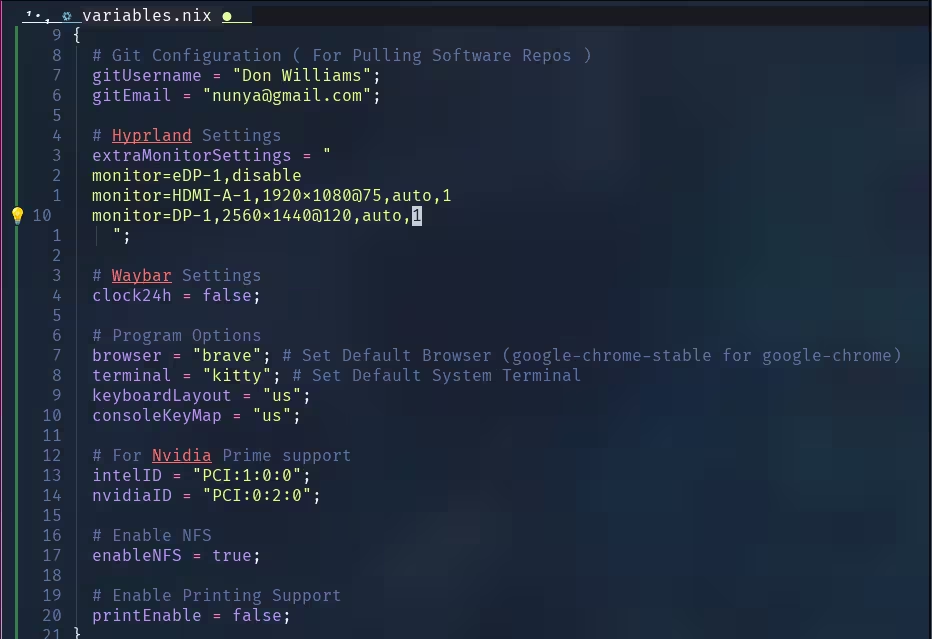
Inside the quotes the syntax is “monitor=video apapter,resolution@refresh rate, auto,scale”
Monitor must be in all lowercase. If you are not sure of your video devices run
hyprctl monitors at a terminal CLI. The output will look similar to this:
hyprctl monitors
Monitor HDMI-A-1 (ID 0):
2560x1440@143.91200 at 0x0
description: Dell Inc. DELL S3222DGM F45WJK3
make: Dell Inc.
model: DELL S3222DGM
serial: F45WJK3
active workspace: 1 (1)
special workspace: 0 ()
reserved: 0 52 0 0
scale: 1.00
transform: 0
focused: yes
dpmsStatus: 1
vrr: false
solitary: 0
activelyTearing: false
directScanoutTo: 0
disabled: false
currentFormat: XRGB8888
mirrorOf: none
availableModes: 2560x1440@59.95Hz 2560x1440@143.91Hz 2560x1440@120.00Hz 1920x1200@59.95Hz 1920x1080@143.86Hz 1920x1080@120.00Hz 1920x1080@119.88Hz 1920x1080@60.00Hz 1920x1080@60.00Hz 1920x1080@59.94Hz 1920x1080@50.00Hz 1600x1200@60.00Hz 1680x1050@59.88Hz 1280x1024@75.03Hz 1280x1024@60.02Hz 1440x900@59.95Hz 1280x800@59.91Hz 1152x864@75.00Hz 1280x720@120.00Hz 1280x720@119.88Hz 1280x720@60.00Hz 1280x720@59.94Hz 1280x720@50.00Hz 1024x768@75.03Hz 1024x768@60.00Hz 800x600@75.00Hz 800x600@60.32Hz 720x576@50.00Hz 720x576@50.00Hz 720x480@60.00Hz 720x480@60.00Hz 720x480@59.94Hz 720x480@59.94Hz 640x480@75.00Hz 640x480@60.00Hz 640x480@59.94Hz 640x480@59.94Hz 720x400@70.08Hz
Edit the extraMonitorSettings line.
Examples:
- Single Monitor:
extraMonitorSettings = "monitor=eDP-1,1920x1080@60,auto,1"; - Multiple Monitors:
extraMonitorSettins = " monitor=eDP-1,1920x1080@60,auto,auto monitor=HDMI-A-1,2560x1440@75,auto,auto ";
Information on configuring monitors is available on the Hyprland Wiki
How do I add applications to ZaneyOS? #
There are two options. One for all hosts you have, another for a specific host. #
- For applications to be included in all defined hosts edit the
~/zaneyos/modules/core/packages.nixfile.
There is a section that begins with:
environment.systemPackages = with pkgs;
Followed by a list of packages These are required for ZaneyOS.
We suggest you add a comment at the end of the package names. Then add in your packages.
...
virt-viewer
wget
### My Apps ###
bottom
dua
emacs-nox
fd
gping
lazygit
lunarvim
luarocks
mission-center
ncdu
nvtopPackages.full
oh-my-posh
pyprland
shellcheck
multimarkdown
nodejs_23
ugrep
zoxide
];
}
- For applications that will only be on specific host.
You edit the host-packages.nix associated with that host. ~/zaneyos/hosts/<HOSTNAME>/host-packages.nix
The part of the file you need to edit, looks like this:
{ pkgs, ... }: {
environment.systemPackages = with pkgs; [
audacity
discord
nodejs
obs-studio
];
}
You can add additional packages, or for example change discord to discord-canary to get the beta version of Discord but only on this host.
I added the package names, now how do I install them ? #
- Use the
fr, Flake Rebuild alias.
If the rebuild completes successfully, a new generation with your added packages will be created.
How do I update the packages I’ve already installed? #
- Use the
fu, Flake Update alias. This will check for updated packages, download and install them.
I made a change to my ZaneyOS configuration, how do I activate it? #
- Use the
frFlake Rebuild alias. If you created a new file please note you will need to run agit add .command in the zaneyos folder. If successful, a new generation will be generated with your changes. A logout or reboot could be required depending on what you changed.
I have older generations I want to delete, how can I do that? #
- The
ncgNixOS Clean Generations alias will remove ALL but the most current generation. Make sure you have booted from that generation before using this alias. There is also a schedule that will remove older generations automatically over time.
How do I change the hostname? #
To change the hostname, there are several steps and you will have to reboot to make the change effective.
- Copy the directory of the host you want to rename to a directory with the new name.
cp -rpv ~/zaneyos/hosts/OLD-HOSTNAME ~/zaneyos/hosts/NEW-HOSTNAME
- Edit the
~/zaneyos/flake.nixfile. Change the line:
host = "NEW-HOSTNAME"
-
In the
~/zaneyosDirectory rungit add .The rebuild will fail with a ‘file not found’ error if you forget this step. -
Use the
fralias to create a new generation with the new hostname. You must reboot to make the change effective.
How do I update my version ZaneyOS ? #
For versions v2.3+ #
- First backup your existing
zaneyosdirectory.
cp -rpv ~/zaneyos ~/Backup-ZaneyOS
Any changes you made to the ZaneyOS config will need to be re-done
-
In the
zaneyosdirectory rungit stash && git pull -
Copy back your previously created host(s).
cp -rpv ~/Backup-ZaneyOS/hosts/HOSTNAME ~/zaneyos/hosts
- If you did not use the
defaulthost during your initial install
- Then do not copy the
defaulthost from your backup. The new default host might have updates or fixes you will need for the next host you create.** - Then you will have to manually compare your backup to the new updated
defaulthost template, and potentially merge the changes and overwrite yourhardware.nixfile to the~/zaneyos/hosts/default/hardware.nixfile.**
-
In the
zaneyosdirectory rungit add .when you have finished copying your host(s). -
For any other changes you’ve made. For example: hyprland keybinds, waybar config, if you added additional packages to the
modules/packages.nixfile. Those you will have to manually merge back into the new version.
For versions v2.0->2.2 #
-
First backup your existing
zaneyosdirectory. e.g.cp -r ~/zaneyos ~/zaneyos-backup -
There is no direct update. When you clone the the new config the config files and layout have changed.
-
You need to install zaneyos like a new install.
./install-zaneyos.sh -
Once the build completes and you have rebooted you can review the new layout and decide what if any changes you made on the earlier version can be migrated to v2.3.
For version v1.x #
-
The layout and configuration are completely different. Virtually noting from 1.x is applicable to v2.3.
-
Backup your
zaneyosdirectory e.g.cp -r ~/zaneyos ~/zaneyos-backup -
Run the
./install-zaneyos.shscript and follow the new install instructions.
How do I know when a new version of ZaneyOS is released? #
It will be announced on the Zaney Discord server.
How do I configure my hybrid laptop with Intel/NVIDIA GPUs? #
-
Either run the
install-zaneyos.shscript and selectnvidia-laptoptemplate or if configuring manually, set the template in theflake.nixtonvidia-prime -
In the
~/zaneyos/hosts/HYBRID-HOST/variables.nixfile you will need to set the PCI IDs for the Intel and NVIDIA GPUs. Refer to this page to help determine those values. -
Once you have everything configured properly, use the
frFlake Rebuild alias to create a new generation. -
In the
~/zaneyos/modules/home/hyprland/config.nixfile is an ENV setting"AQ_DRM_DEVICES,/dev/dri/card0:/dev/dri/card1"This sets the primary and secondary GPUs. Using the info from the weblink above you might have to change the order of these values.
What are the Kitty keybindings and how can I change them? #
The kitty bindings are configured in ~/zaneyos/modules/home/kitty.nix
The defaults are:
# Clipboard
map ctrl+shift+v paste_from_selection
map shift+insert paste_from_selection
# Scrolling
map ctrl+shift+up scroll_line_up
map ctrl+shift+down scroll_line_down
map ctrl+shift+k scroll_line_up
map ctrl+shift+j scroll_line_down
map ctrl+shift+page_up scroll_page_up
map ctrl+shift+page_down scroll_page_down
map ctrl+shift+home scroll_home
map ctrl+shift+end scroll_end
map ctrl+shift+h show_scrollback
# Window management
map alt+n new_os_window
map alt+w close_window
map ctrl+shift+enter launch --location=hsplit
map ctrl+shift+s launch --location=vsplit
map ctrl+shift+] next_window
map ctrl+shift+[ previous_window
map ctrl+shift+f move_window_forward
map ctrl+shift+b move_window_backward
map ctrl+shift+` move_window_to_top
map ctrl+shift+1 first_window
map ctrl+shift+2 second_window
map ctrl+shift+3 third_window
map ctrl+shift+4 fourth_window
map ctrl+shift+5 fifth_window
map ctrl+shift+6 sixth_window
map ctrl+shift+7 seventh_window
map ctrl+shift+8 eighth_window
map ctrl+shift+9 ninth_window
map ctrl+shift+0 tenth_window
# Tab management
map ctrl+shift+right next_tab
map ctrl+shift+left previous_tab
map ctrl+shift+t new_tab
map ctrl+shift+q close_tab
map ctrl+shift+l next_layout
map ctrl+shift+. move_tab_forward
map ctrl+shift+, move_tab_backward
# Miscellaneous
map ctrl+shift+up increase_font_size
map ctrl+shift+down decrease_font_size
map ctrl+shift+backspace restore_font_size
What are the Yazi keybindings and how can I change them? #
The Yazi configuration file is located in ~/zaneyos/modules/home/yazi.nix
Yazi is configured like VIM and VIM motions
The keymap is in the ~/zaneyos/modules/home/yazi/keymap.toml file
How do I enable WezTerm? #
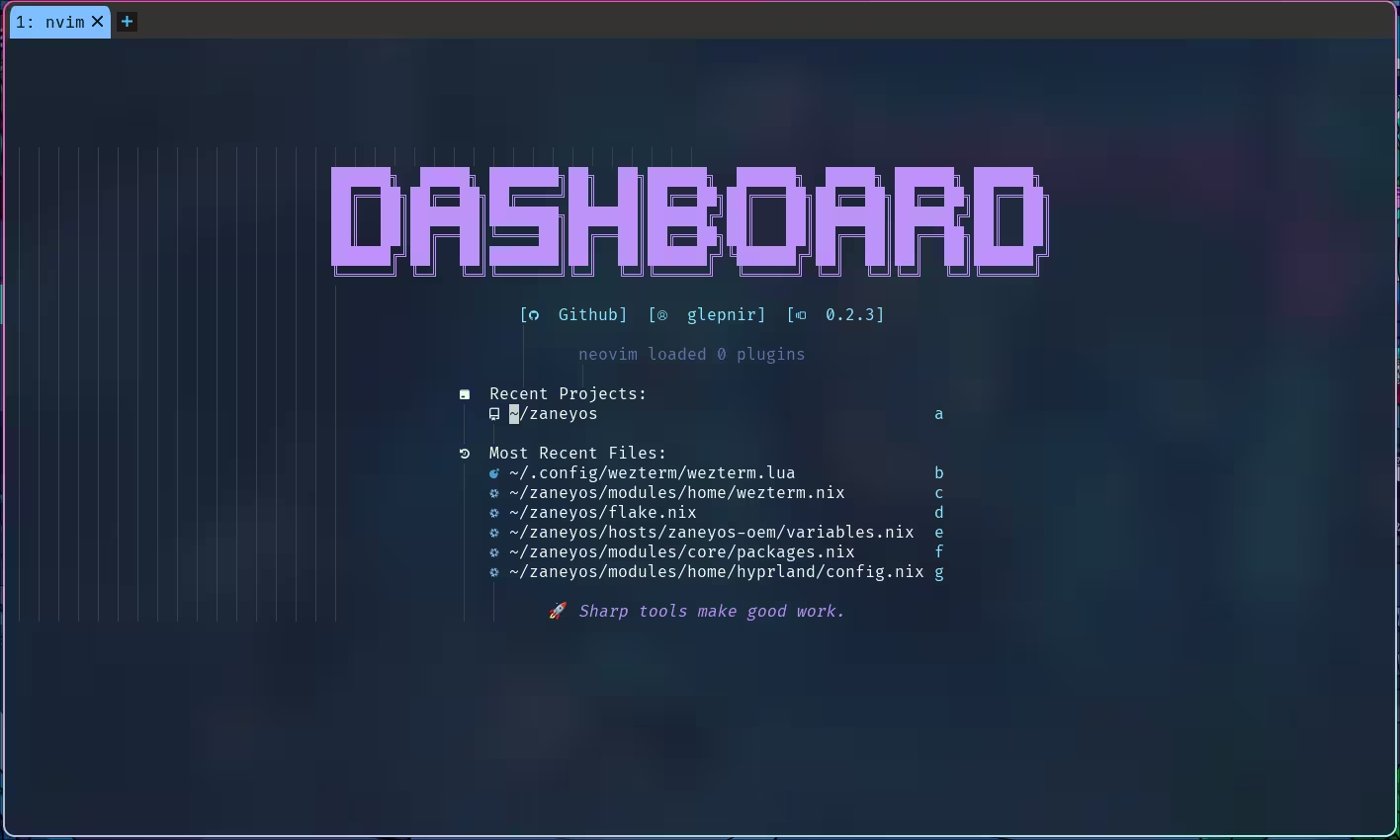
Edit the /zaneyos/modules/home/wezterm.nix Change enable = false to enable = true;
Save the file and rebuild zaneyos with the fr command.
{pkgs, ...}: {
programs.wezterm = {
enable = false;
package = pkgs.wezterm;
};
What are the WezTerm keybindings and how can I change them? #
The kitty bindings are configured in ~/zaneyos/modules/home/wezterm.nix
The defaults are:
ALT is the defined META key for WezTerm
-- Tab management
ALT + t Open new Tab
ALT + w Close current Tab
ALT + n Move to next Tab
ALT + p Move to previous Tab
-- Pane management
ALT + v Create Vertical Split
ALT + h Create Horizontal Split
ALT + q Close Current Pane
-- Pane navigation (move between panes with ALT + Arrows)
ALT + Left Arrow Move to pane -- Left
ALT + Right Arrow Move to pane -- Right
ALT + Down Arrow Move to pane -- Down
ALT + Up Arrow Move to pane -- Down
I am new to NIXOS where can I go to get more info? #
- NIXOS Config Guide
- VIMJOYER YouTube Channel
- Librephoenix YouTube Channel
- 8 Part Video Series on NIXOS
